Mapping a drive letter to hosted JAQ server.

This document describes the steps required to map a network drive if you are using JAQ Software's cloud server option. If you run your own in house server, you do not need to take these steps, instead contact your IT provider. If you are unsure if you have your own inhouse server or a JAQ cloud server, please contact JAQ support.
There are a couple methods we can use to map the JAQ drive to your PC. If your office has a fixed public IP address ( ask your IT provider ), then we can use the Windows SMB protocol. If your office doesnt have a fixed IP, or you need to use JAQ at other locations, then we can use the SFTP protocol.
The SMB protocol is by far the easiest to set up, but as mentioned, it does need a fixed IP.
Mapping the drive using SMB ( Windows networking ).
First you need to email JAQ Support with your fixed IP address. Include your business name so we know who we are dealing with. We will then set up the SMB drive at out end and send you a return email with the Folder, Username and Password you need, more about that later.
Once you have the return email go to This PC ( or My Computer, Computer, depending on what version of Windows you are running )
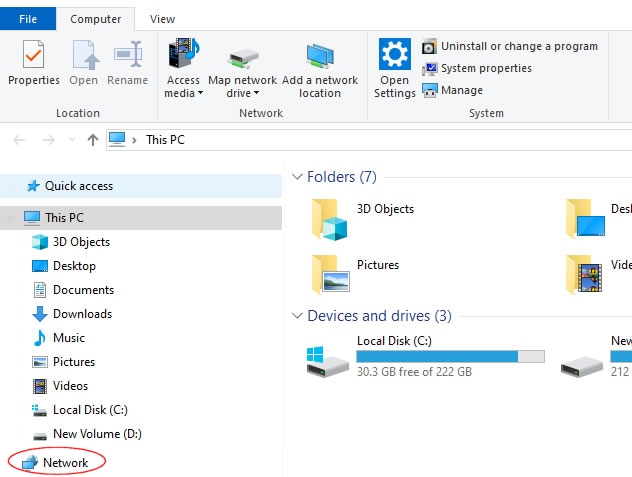
Right click on Network option, and select Map Network Drive. The follwing screen will open.
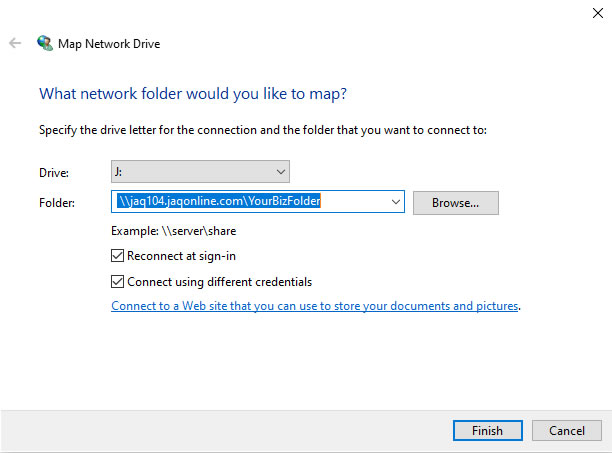
- Select the Drive letter, probably J: unless we've said different.
- In the Folder field, enter the Folder information we sent you.
- Tick the Reconnect at sign-in and Connect using different credentials tick boxes.
- Click Finish.
The next screen will ask you for the username and password
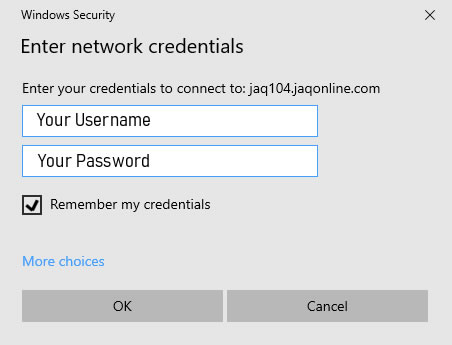
Tick the tick box Remember my credentials, and click OK.
Thats it, the JAQ folder will open and should be already connected every time you start your computer.
Only perform the below steps if you dont have a fixed IP and have been advised to use SFTP instead of SMB ( above )
Mapping the drive using SFTP ( not necessary if you completed above ).
JAQ Software cloud servers use a protocol called SFTP to connect to a drive resource on a remote server. To map a drive on the remote JAQ server, you can either use a commercial software package called SFTP Drive 2022 from /n software. or install a free program called Winfsp.
There is a free version of SFTP Drive 2022, but you need to remember to start the program every time you start up your PC. The paid version will start automatically.
WinFsp is free, but can be a little more involved to install.
Before proceeding, you will need the JAQ Cloud Drive username and password, we can send you these when requested.
Installing and using SFTP Drive 2022. ( Instructions for installing WinFsp are further down the page )
First visit https://www.nsoftware.com/sftp/drive/ and download SFTP Drive 2022. There are two options, the free "Personal" edition and the paid edition. The free edition needs you to manually start the program when you boot up your computer, the paid edition can be configured to start automatically. Either way, the web site will ask you for some details ( email, etc ) before you can download the program.
Once you have downloaded the program, install and open it. Click the New button.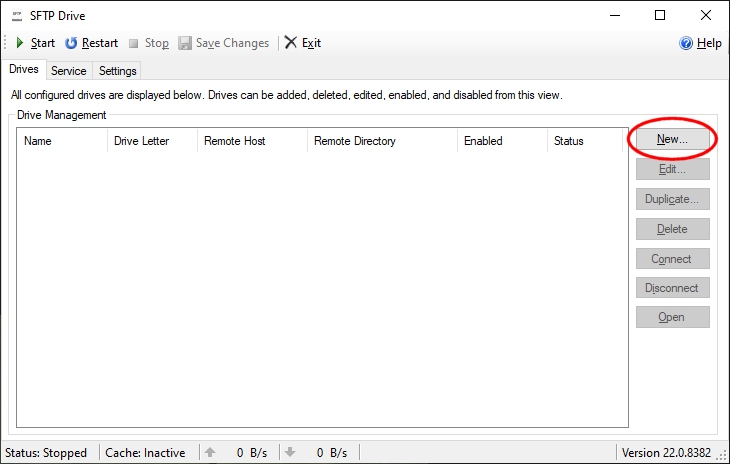
Next fill in the details as shown below, replacing "yourusername" ( underlined ) with the JAQ Cloud Drive username provided to you by JAQ Support. You will also need to the password provided by JAQ Support.
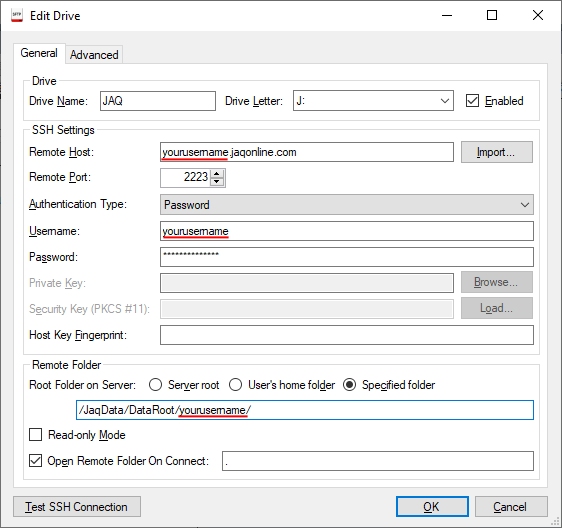
Click OK, the window will close. It may ask you if you want to connect to the drive now, click Yes. Back on the first screen click Start ( or Restart ). SFTP Drive will possibly come up with a message about "The authenticity of host cannot be established...." and it wants to set up a fingerprint, just click Yes to continue.
And that's it. After several seconds Explorer will open and display the new mapped drive.
Remember, if you installed the free personal edition, you will need to start up SFTP Drive 2022 ( or put a shortcut in your startup folder ), and click the Start button. If you bought the paid edition of SFTP Drive 2022, go to the Services tab in SFTP Drive and tick the Run as service option, so the program starts automatically when you boot up your computer.
If SFTP Drive 2022 fails to start, check the settings page, especially note the port number is 2223, and not the default 22. The Service tab will display a log of the attempted connection, we may ask for a copy of this if you are having difficulties connecting.
Reseting the Host Key
From time to time we may upgrade the server your JAQ is hosted on. If this happens you need to take a few simple steps to reset your host key to align with the new server. We will contact you if this step is needed.
1. Open SFTP 2022. Click the Stop button near the top of the page.

2. In the Drives panel, click on the mapped drive and then click the Edit button on the right hand side, this will open the Edit Drive panel.
3. Click Test SSH Connection
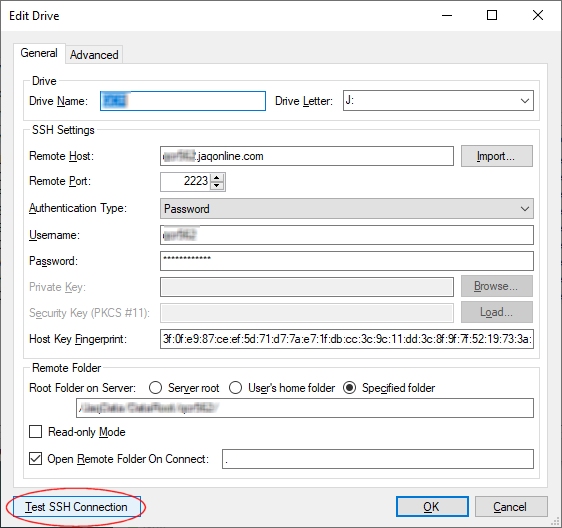
4 A popup will tell you the SSH Host Key has changed, click Yes.
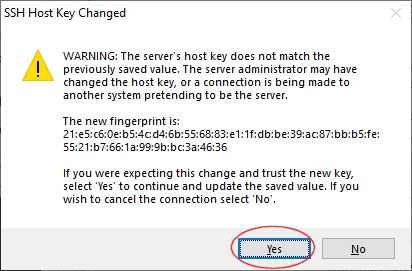
5 Then click OK.
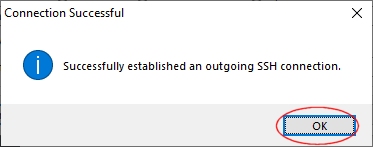
6. Click OK on the Edit Drive page to close the popup.
7 Lastly, click the Start ( Or Restart ) buttons on the main program.
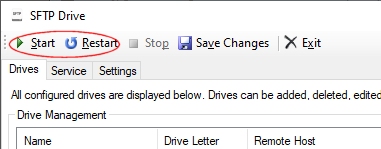
Done, in a few seconds you should be able to access the J: drive.
Installing and using WinFsp.
WinFSP requires two programs to be installed. You can download the latest stable editions of both using the links below. Right click on the link and "Save As", remember where you saved the files.
Once you have downloaded the two programs, go to your download folder and double click winfsp-2.0.23075, you will then see...
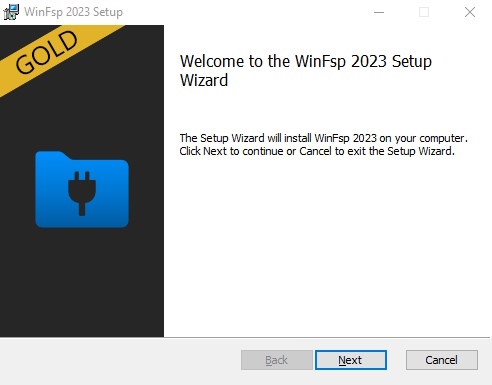
Click Next
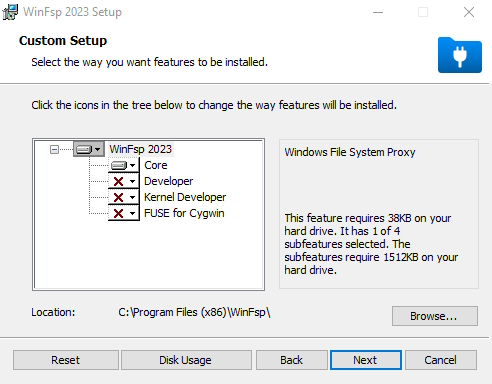
Click Next
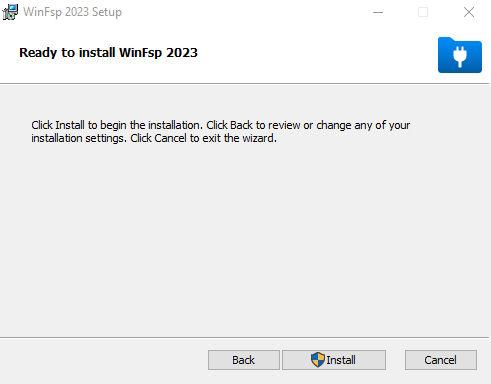
Click Install
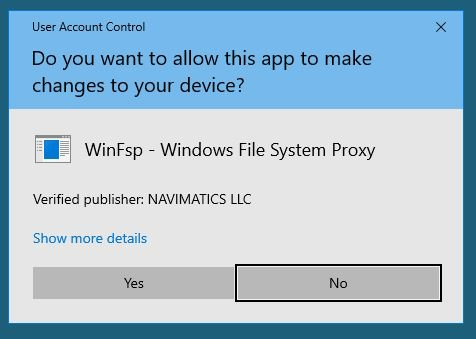
Click Yes
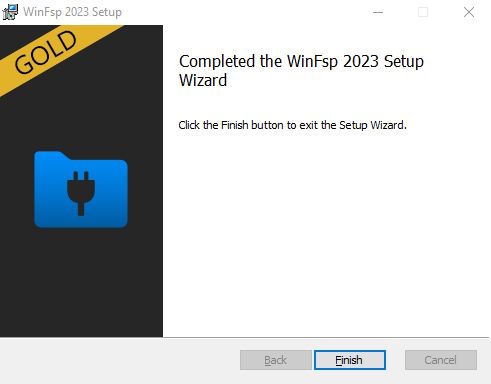
Click Finish
Next we install sshfs-win-3.5.20357. Double click the program to start the process.
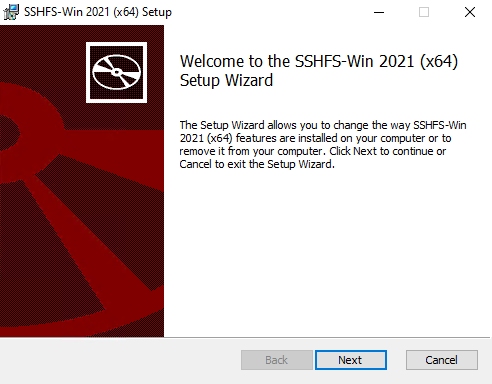
Click Next
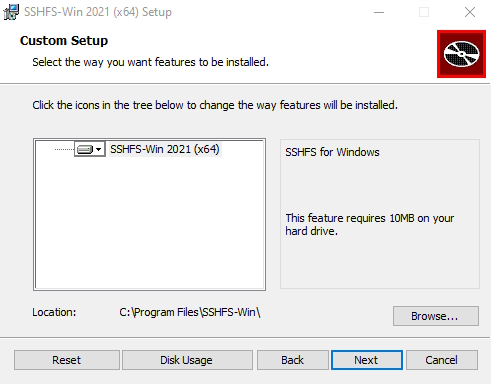
Click Next
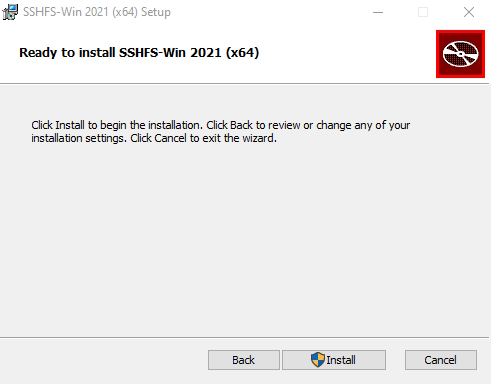
Click Install
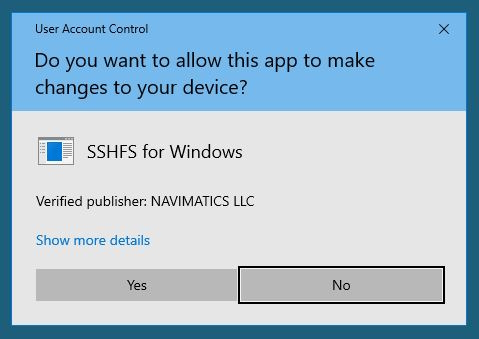
Click Yes
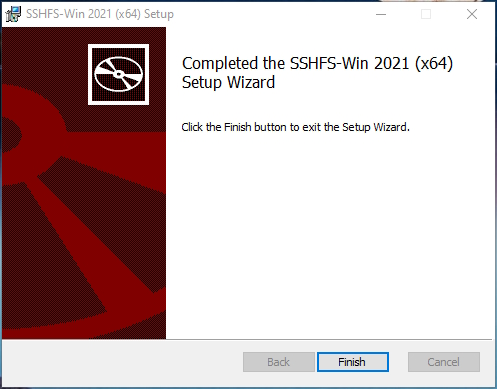
Done. Now you need to restart your computer.
Once its restarted, open My PC, then right click on This PC, and click Map network drive...
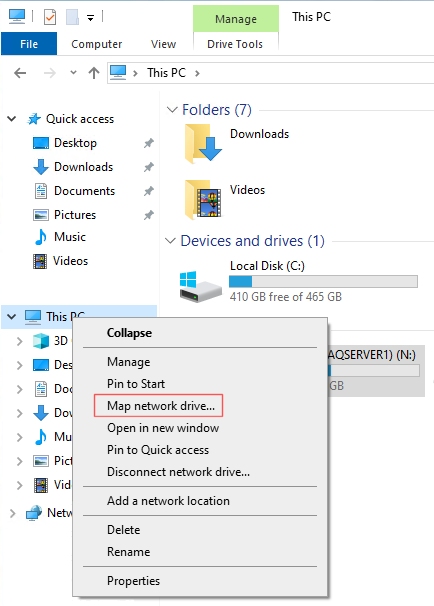
On the next page, select the drive letter you want to use for JAQ, typically J.
In the folder field, enter the following, but replace the word "demo" with the JAQ Cloud Drive username we sent you. If unsure, please contact us.
//sshfs.r/demo@demo.jaqonline.com!2223 \JaqData\DataRoot\demo
If for example, your JAQ Cloud Drive username was BurtsMowing4521, you would type in...
//sshfs.r/BurtsMowing4521@BurtsMowing4521.jaqonline.com!2223 \JaqData\DataRoot\BurtsMowing4521
Note there is a space after 2223
Tick the box Reconnect at sign-in.
Click Finish
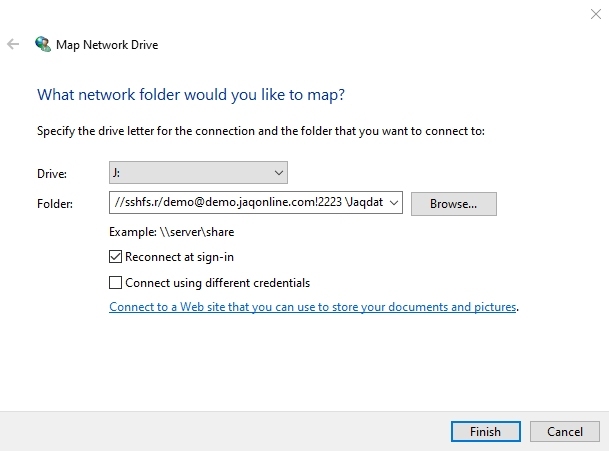
The next page will ask you for your password we sent to you.
Tick the box Remember me, then click OK
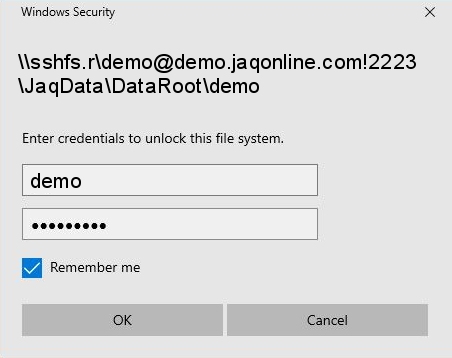
If you entered the details correctly, after a few seconds the new shared folder will open.
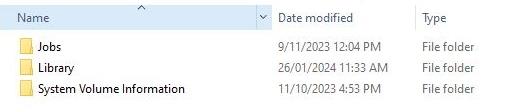
If there was a error message, its a good chance there is a typo in the Folder field, or a incorrect password, or you didt restart the computer after installing the programs. |

