JAQ Templates.

In JAQ we can create custom templates, or forms. These can be used as
- A invoice or quote to send to a customer, replacing JAQ default pages with your own custom page.
- A custom printed page, like a Job Sheet.
- A form for the employees to fill in, like a QA form or check list. These are called JAQ Forms.
For items 1 and 2 above, JAQ can take an existing Word document and use it like a template, replacing keywords to give you a completed document. This means you can create custom documents to supplement JAQ's default documents.
For item 3 above, you can create a form in JAQ with fields and checkboxes the employee can fill in, and the data they enter is saved in JAQ. We can also use this data to fill in a Word template, and this could be saved in the job folder. These forms are called JAQ Forms.
| To create the Word templates, you use MS Word ( or Libra Office, the free alternative ), and insert keywords that JAQ will replace with real data. These templates are saved in the Library folder ( we suggest the Library/Templates folder ), in the Word DOCX format. JAQ will copy these templates to the job/quote/etc folders as needed. |
|
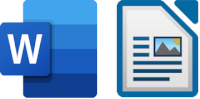
JAQ can use DOCX files from MS Word
or Libra Office Writer |
JAQ can use Word templates for the following, example documents can be downloaded further down this page...
- Quote pages
- Print Job pages
- Print Subjob pages
- Invoices
- Invoice Statements
When combined with a JAQ Form, the templates could also be used for...
- QA forms
- Despatch Inspection forms
- Employee forms
- Equipment bookout and return checklists.
These JAQ Forms can be filled out by employees using their PC, tablet or mobile phone. On completion of the JAQ Form, JAQ will save the data entered, and this form data can be recalled and edited if needed. If there is a Word Template associated with this JAQ Form, JAQ will grab a copy of the template, fill it out with the form data, and save it in the required location, a job folder for example.
When JAQ processes a template, it will save the new updated documewnt in the following folders, depending on what the template is used for.
- Quote templates are saved in the Quotes /Doc folder.
- Job print pages are saved in the Jobs /Doc folder.
- Sub Job print pages are saved in the subjobs /Doc folder.
- Invoices are saved in the Jobs Invoice folder.
- Invoice Statements are saved in the Customers folder.
In Summary JAQ can take a Word template and fill it in for you. You can create a form in JAQ for the employees to fill in. You can combine the two, so a form filled in by the employee can then be used to fill in and save a Word template as a completed document.

Below are the keywords JAQ will look for and replace in the Word template. Keywords can be contained in double square brackets [[ ]] if it makes it easier to identify them when editing the templates. Eg both [[QuoteNo]] and QuoteNo will work.
Example -
| Hi [[CustContact]], |
[[TodaysDate]] |
Please consider our quote [[QuoteNo]] for [[QuoteTitle]].
[[QuoteDesc]]
|
|
| Keyword |
|
Replaces with |
| TodaysDate |
|
Today's date |
| QuoteNo |
|
Our Quote No |
| QuoteTitle |
|
The Quote Title |
| QuoteDesc |
|
The Quote Description |
| LeadTime |
|
Lead Time, for Quotes |
| EnqNo |
|
Customers Enquiry Number |
| AdditionalComments |
|
Additional Comments, for Quotes |
| QuotePriceExGST |
|
Quotes amount in $ ex GST |
| QuotePriceGST |
|
GST value of price |
| QuotePriceIncGST |
|
Quotes amount in $ inc GST |
| JobNo |
|
Our Job No |
| JobTitle |
|
The Job Title |
| JobDesc |
|
The Job Descriptione |
| JobDelDate |
|
The Job Deliver Due date |
| CustCode |
|
Customers Code |
| CustOrderNo |
|
Customer Order No |
| CustName |
|
Customers Name |
| CustFax |
|
Customers Fax Number |
| CustPhone |
|
Customers Phone Number |
| CustContact |
|
Customer Contact Name |
| CustDelAddress |
|
Delivery Street Address |
| CustDelCity |
|
Delivery City |
| CustDelState |
|
Delivery State |
| CustDelPostCode |
|
Delivery Post Code |
| CustPostAddress |
|
Postal Street Address |
| CustPostCity |
|
Postal City |
| CustPostState |
|
Postal State |
| CustPostPostCode |
|
Postal Post Code |
| CustPaymentTerms |
|
Our Payment Terms |
| SalesPersonName |
|
The Employee assigned to the Job or Quote |
| SalesPersonPhone |
|
The Employees Phone |
| SalesPersonEmail |
|
The Employees Email |
| JobPriceExGST |
|
Job amount in $ ex GST |
| JobPriceGST |
|
GST value of price |
| JobPriceIncGST |
|
Job amount in $ inc GST |
| InvoiceNo |
|
Invoices Number |
| InvoiceDate |
|
Date invoice created |
| PaymentDue |
|
Payment due date |
| PaymentMade |
|
Date payment received |
| InvExGST |
|
Invoice amount in $ ex GST |
| InvGST |
|
GST value of price |
| InvIncGST |
|
Job amount in $ inc GST |
| SubJobNo |
|
Sub-Job No |
| SubJobTitle |
|
Sub-Job Title |
| SubJobDesc |
|
Sub-Job Description |
| SubJobDueDate |
|
Sub-Job Due Date |
| AssignedTo |
|
Employees assigned to this sub job |
| ScheduledToStar |
|
Waiting until.... |
| ExpectedToStart |
|
Best guess |
| ExpectedToFinish |
|
Best guess |
| EstimatedSubJobHours |
|
Estimated/Allocated hours |
| MyName |
|
Your name. The person doing this. |
| MyMobile |
|
Your Work Mobile |
| MyEmail |
|
Your Work Email |
| You can suggest more keywords to add to JAQ's by contacting support@jaqsoftware.com |
To provide a table for the quote/job/invoice items, include the following table. JAQ will look for the keyword ItemDesc, use that to identify the row, and make as many rows as needed to display all items. You can edit the table to change colour, font, remove colums ( except for the ItemDesc column).
| Item |
Description |
Qty |
|
Price |
Unit |
Sub Total |
| ItemLine |
ItemDes |
ItemQty |
at |
ItemPrice |
ItemUnit |
ItemSubTotal |
| |
|
|
|
Total Ex GST |
TotalExGST |
| |
|
|
|
Total GST |
TotalGST |
| |
|
|
|
Total Inc GST |
TotalIncGST |
Inc and Ex GST. The ItemPrice and ItemSubTotal values will be inc or ex gst depending on the GST option being ticked on the Quote or Job page. You can force GST ex or inc prices, see below...
| ItemPrice , ItemSubTotal |
Uses whatever is ticked as the GST option on the job/quote. |
| ItemPriceEx , ItemSubTotalEx |
Excluding GST prices |
| ItemPriceInc , ItemSubTotalInc |
Including GST prices |
Special case, invoice statements. These can be created using the "Inv Statement for Customer" page. For a invoice statement template, use this table below. The row identifier in this case is the InvNo keyword.
StatementDateFrom, StatementDateTo = date range of the report
| Invoice No |
Our Job No |
Job Title |
Invoice Date |
Due |
Paid |
Amount Ex |
Amount Inc |
GST |
| InvNo |
JobNo |
JobTitle |
InvDate |
DueDate |
PaidDate |
InvExGST |
InvIncGST |
InvGST |
| |
|
|
|
|
Total Due |
TotalExGST |
TotalIncGST |
TotalGST |
The Total Due rows will exclude any invoice amounts that have been paid.
Troubleshooting and examples. If you change the font, colour, and size of the text, and then find JAQ didnt replace a keyword, edit the template and retype the keyword manually, then test it again.
While JAQ can take a DOCX file, update it with new data and save it, JAQ can not print it, save it as a PDF, or display it in the browser window. So you will need to open the finished document in MS Word or Libra Writer.
Some example files -
Once you have created the template, you need to add it to the Document Register, so JAQ knows where to find it, and where its used. On the Edit Document page, the following options will tell JAQ how this template is used. First tell JAQ where the template is located...

And what parts of JAQ it's used for....
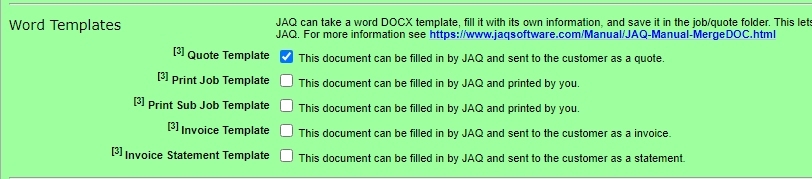
Once set up in the document register, the templates are available in JAQ. For example, we've set up a quote template, and now we can chose to use it when sending a quote...
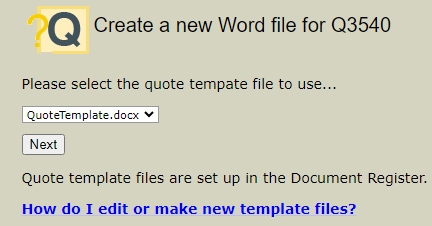
To create a JAQ Form, you first add a new document to the Document Register, then on the edit Document page, tick the option JAQ Form. The page will expand to show the following fields.
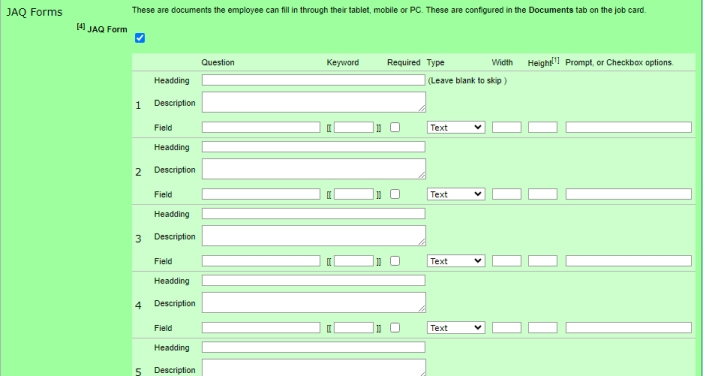
The best way to learn how this works is by example. If you were to fill in the fields like this....
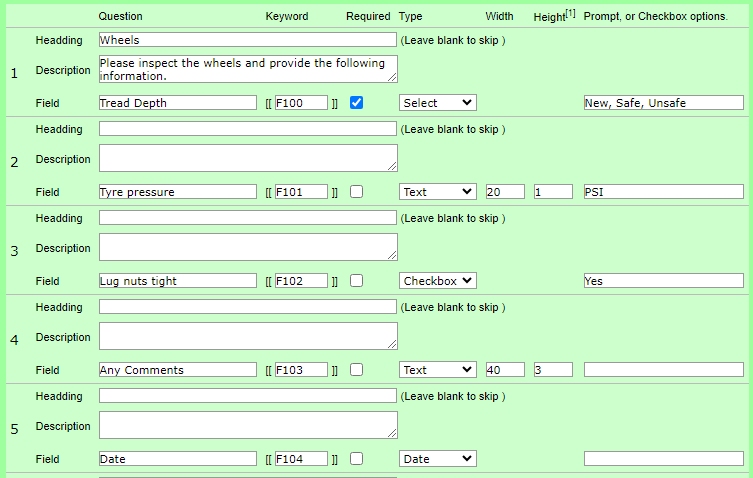
you will end up with a form like this....
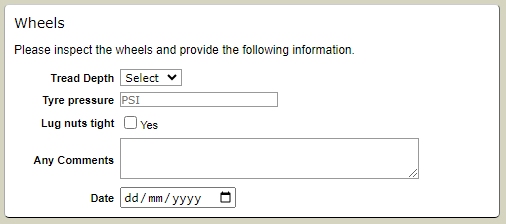
The Keywords ( F100, F102 etc ) are important, they are used as keywords in a Word template if you want one filled in by JAQ on completion of the form.
An example template for these forms is available here.
If you want the form automatically added to new jobs and sub jobs, you can tick the options

Setting up templates can at first seam complicated, so if you need any help with your templates, please contact support@jaqsoftware.com |

